DNGS OR JPEGS? THAT IS THE QUESTION
Choosing the right image format for drone panorama stitching with PANOVOLO
Creating stunning drone panoramas is a breeze with PANOVOLO, but you might be wondering which image format to use: DNG (RAW) or JPEG. Both options have their pros and cons, and understanding these can help you make an informed decision. Here’s a simple guide to help you choose.
The Advantages of Using DNG (RAW) Images
High Dynamic Range: DNG images offer a higher dynamic range compared to JPEGs. This is beneficial for post-processing and allows PANOVOLO to better optimize exposures when stitching various images together.
Quality and Detail: When you use DNGs, PANOVOLO saves the final panorama as a 16-bit TIFF image. These images are “lossless compressed” which means they retain the full resolution and dynamic range of your source images, with no compression artifacts. If you prefer, you can also save panorama as JPEG file, or “downscaled” JPEG file optimized for social media.
Post-Processing Flexibility: TIFF images saved by PANOVOLO are intentionally “flat” (no contrast applied) and “soft” (0 sharpening applied), giving you the freedom to use a wide range of creative tools during post-processing. For instance, you can adjust levels, white balance, and sharpening in software like Adobe Lightroom. In Lightroom, a good default value for sharpness is “40”.
The Drawbacks of Using DNG (RAW) Images
File Size: DNG images are significantly larger than JPEGs, which means they take longer to load and process in PANOVOLO. The result 16-bit TIFF can also be quite large, sometimes exceeding 700 MB for a fully-spherical panorama. Make sure you have ample storage space on your disk. If you don’t need 16-bit pixel depth, you can also save your panoramas as JPEG files, conserving the space.
Processing Time: Due to the additional steps required to extract data from DNG files, stitching panoramas will take longer compared to using JPEGs.
Post-processing Required: The stitched TIFF images almost always require an additional post-processing step and need to be exported as JPEGs for sharing and publishing.
Why You Might Prefer JPEG Images
Speed: JPEG files are smaller and quicker to process, making the stitching process faster.
Ease of Use: JPEGs require less post-processing and are often good to go straight out of PANOVOLO.
Social Media Ready: Even if you’re using lower-resolution JPEGs, the panoramas are usually of sufficient quality to be shared on social media platforms. If your file is too large for social media sharing, use “Downscaled for social media” option in the Save Panorama dialog to reduce the file resolution.
Disk Space: Using JPEGs will save you disk space, as the final stitched panorama is also saved as a JPEG. Note, that you also have an option to save your panorama as a TIFF file, even if you stitched JPEGs.
Resolution Considerations
Be cautious about the resolution of your JPEGs. Many drones save JPEGs at half the linear resolution of DNGs. For example, a drone might save a 12 MP DNG image (4000×3000 px) but only a 3 MP JPEG (2000×1500 px) when RAW+JPEG option is turned on. Always check the image size and resolution before proceeding.
How to Choose Between DNGs and JPEGs in PANOVOLO
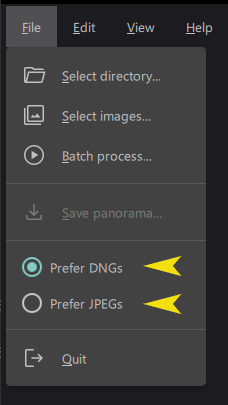
PANOVOLO makes it easy to select your preferred image format. If your directory contains both DNG and JPEG images, you can choose your preference by selecting the File/Prefer DNGs or File/Prefer JPEGs option. These settings are also applicable when batch processing images.
In Summary
PANOVOLO offers great flexibility in choosing between DNG and JPEG formats for your panorama stitching needs. DNGs offer higher quality and post-processing options but come at the cost of larger file sizes and longer processing times. JPEGs, on the other hand, are quicker to process and easier to share but may offer less flexibility in post-processing. Choose the one that best suits your needs.
